Ctrl+v in MacOS
TL;DR: Use Karabiner-Elements if you want to reliably paste using ^v
Background
Recently, I mapped ^v to paste on my MacBook. This worked well with one exception: In some cases, ^v would act as Page Down. It took some time to isolate the pattern but what I noticed was that – for example – if while editing text and I placed my cursor someplace that wasn’t the end of the text field (e.g. while editing a long message on Slack), ^v would page down. If, however, I placed my cursor at the end of the same text field, ^v would paste as expected. Due to this minor annoyance disrupting my workflow, I searched for an explanation.
A Solution
This unexpected ^v behavior proved difficult to research. Numerous web searches turned up very little aside from a StackExchange question from another user facing the same issue. Fortunately, an answer posted there led me to the excellent Karabiner-Elements, which allows for all kinds of keyboard customizations. It was through this application that I was able to map ^v to paste and disable the Page Down behavior:
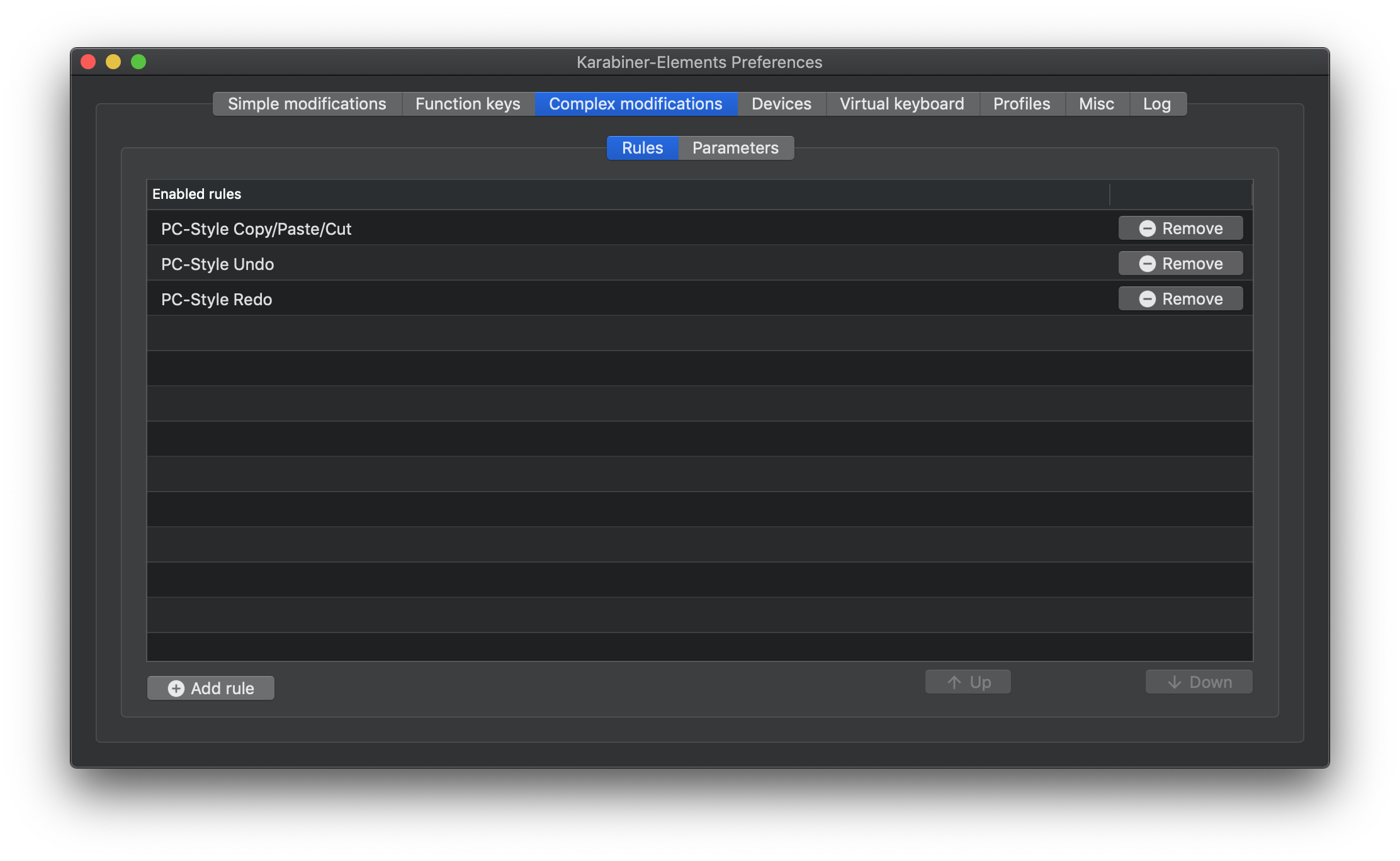
Digging Deeper
This resolved the issue at hand, but I was left curious as to why this behavior existed in the first place – so I set about looking into that. Especially vexing was the fact I was able to find almost nothing at all explaining why this behavior is what it is on MacOS. The most relevant thing I found was a reference table on Wikipedia associating ^v with the action “Move the cursor down the length of the viewport” in emacs.
Baked with Cocoa
This led me down the path of researching emacs keybindings on MacOS desktop applications. What I learned is that MacOS uses some emacs keybindings throughout desktop applications via the Cocoa text system. Not only that, but the bindings are user-customizeable (side note: the system default StandardKeyBinding.dict is in binary format, so you’ll need to convert to text and back again if you intend to work with it).
Additional information on user keybindings can be found in Apple’s Developer Documentation